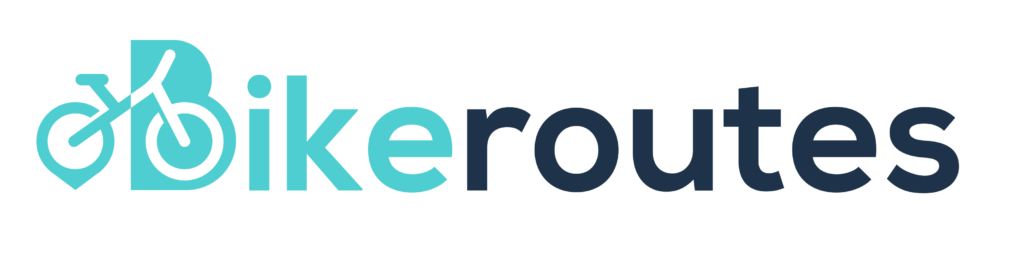So recently on a trip to Bali without much thought, I hired a bike, strapped on my Garmin and uploaded a route hoping to navigate parts of this magnificent humid island.
As it turns out, Bali maps on Garmin aren’t really a thing and there’s not even an option to purchase them which you wouldn’t anyway because the prices for the maps they do have are practically extortionate.
I believe if you purchased your Garmin in Australia you will have access to Australia, NZ and I suspect with the Garmin 1030 plus you have Europe as well but not sure with other models. The USA, no.
So if you are looking to travel somewhere exotic and are going to be relying on navigation via Garmin, you are going to be shit out of luck, unless.. someone were to provide a guide of how to upload international maps to your Garmin!
Lo and behold:
- Go to this website: https://extract.bbbike.org/
- You’ll see a map with a sidebar on the left hand side of the page. In that side bar you’ll see a drop down menu under the heading “Format”. Select from the dropdown menu “Garmin OSM (latin1)”.
Next, click the search button box and type in “Bali” then select the “Bali, Indonesia” option which will centre the map to Bali. (Or whichever region you are after).
Next, enter your email address. (I haven’t been spammed yet but it’s still early days).
Next click the part underneath those options that says “click here” and a transparent square will appear around Bali on the map.
Then just above that, click a button that says “extract”. - Wait 2 – 7 minutes and then open your email and follow the prompted link which will download the file to your computer. Open the downloaded folder and the file you are looking for is called “gmapsupp.img”
- Plug your Garmin into your computer and open the Garmin folder that pops up on your desktop screen and then open the folder called “Garmin”.
- Drag the gmapsupp.img into that main Garmin folder. (You’ll see quite a few files with a similar name and that’s how you’ll know it’s the right place to drag it).
*Sometimes I have trouble getting my Garmin to show up on my computer when its plugged in. It can be very fussy about the cable you use. It prefers a Garmin branded cable as I think its more of a date cable than just a charging cable or something of that nature.
**This worked on my Garmin 1030 and I believe should work on most Garmin devices.
If you have followed these steps correctly, the next time you open up your Garmin you can select navigation and then select browse map and your exotic location should have roads and points of interest.